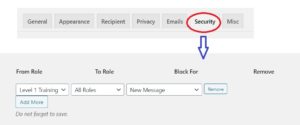Since: 5.2
Now you can set which role can send message to which role.
Eg. You do not want your “Subscriber” role users can send message to other “Subscriber” role users. Go to Dashboard > Front End PM PRO > Settings > Security > Role to Role Block. Click “Add More” and select “From Role” to “Subscriber”, “To Role” to “Subscriber” and “Block for” to “New Messaage”. Then save changes. Now no subscriber role users will be able to message to another subscriber role users.
If you block any role for “New Message”, then they will not show in “Directory” and “Auto suggestion” as well. So if you block “From Role” as “Subscriber” and “To Role” as “Subscriber” then a subscriber role users will not see any other subscriber role users in “Directory” and “Auto Suggestion”.
If you block for all roles, eg. You set “From Role” as “Subscriber” and “To Role” as “All Roles” and “Block For” as New Message” then “Directory” and “To” field will be hidden to “Subscriber” role users as they can not send message to any users.
If you set admin in Dashboard > Front End PM PRO > Settings > Recipient then users will be able to send message to those admins if they are blocked by these rules also.
Screenshots: